As described in an earlier iFlightPlanner Blog post, you have the ability to connect connect your iPad to your favorite flight simulator and make iFlightPlanner for iPad behave as if it were flying in the virtual skies with you!
The iFlightPlanner Installation & Setup Guide available in that post was a little soft on the details on how to connect with X-Plane so we're here to offer some clarification for our iFlightPlanner Premium members who are taking advantage of this functionality that's included in their memberships. Know that you will only need to refer to the step-by-step instructions starting on on Page 3, beginning with Step 8, as X-Plane does not require the FSXFlight Plugin.

In X-Plane you will want to go to Settings > Net Connections > iPhone/iPad Tab and select "send AHRS data to ForeFlight, WingX Pro, SkyDemon or FlyQ on ONE iPad or iPhone" or "send AHRS data to ForeFlight, WingX Pro, SkyDemon or FlyQ on ALL iPads or iPhones" (see additional screenshot). If you select "ONE iPad or iPhone, be sure and note the IP address shown in the virtual GPS setting within iFlightPlanner for iPad for the correct IP address. Once in iFlightPlanner for iPad simply select the Simulator GPS setting from the Settings menu and you'll be on your way!
As always, please don't hesitate to let us know if you have any questions. There is a thread in the iFlightPlanner Forums with some great conversation and feedback on how pilots are using iFlightPlanner in the virtual cockpit and we invite you to join in!
The iFlightPlanner Crew
PLAN. FLY. LOG.